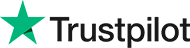Tips for Texting Effectively & Efficiently

According to Simple Texting’s 2021 SMS marketing report, 60% of consumers reply back to a text message within 1-2 minutes on average. It’s very likely that texting is one of the ways, if not the primary way, you communicate with clients and colleagues these days. But are you using it to its full potential? We’ll discuss first what you need to learn from your clients then get into some texting tips you may have not considered or frequently used before. If you’d like to have more advantageous and efficient conversations with current and potential customers, continue reading.
1. Understand Your Clientele:
One of the most important rules in communication is to know who you’re speaking to. Why is this important? Because the better you understand your audience, the more effective you can be in your communication. Keep in mind that you can’t employ a “one size fits all” strategy, because every client will have different communication preferences. At minimum, you’ll want to learn how often your specific audience uses their phone, what they use texts for, and how they’d like to be contacted from you by text (such as: promotional opportunities, informative messages, and reminders). For example, if you know someone isn’t the most tech-savvy, it’s probably not a good idea to send them texts with shorthand, acronyms, or abbreviations like “ttyl” (talk to you later) or “fb” (Facebook).
2. SMS Isn’t Only for Texts
Besides the classic text message, there are other options available to spice up your texting game! For example, if you wanted to send a thank you message to a past client or follow up with a new lead, you could reach out via text with a video message. With real estate processes being automated left and right, it’s a nice refresher for clients to get a personalized message where they can see and hear you speak rather than reading a written text about the same topic. Alternatively, if you find yourself needing to send long paragraphs of information, try sending an audio file instead. Rather than taking your chances being lost in a sea of voicemails, or worse, sending a lengthy text that the receiver never reads or responds to, sending audio messages helps you stand out from the competition who are only sending plain texts and leaving voicemails.
3. Share Your Links
Have you ever been in a situation where someone asks for your website or social media links to be able to refer someone your way? Wouldn’t it be nice to have all the links to your business be in one place like a business card? With services like LinkTree, and other similar services, you can have all your links accessible with the click of one link. You can send this link to friends, family, and customers; you can also share your link on your social media accounts and other platforms. Imagine this: someone is looking at your Instagram page. They click the link in your Instagram bio and now they can navigate to your website, email, Facebook, and other links so they can follow and connect with you there as well. It’s an extremely useful free tool that can help you build awareness and engagement with your business. The time you spent sending the same links to different people can now be used more productively.
4. Utilize Text Shortcuts
Do you find yourself constant sending the same texts that you wish could be typed quicker? Well, there is a way with text shortcuts! The possibilities are endless on how you can use this amazing feature. For example, setting a shortcut named “#Hi” can return a phrase of your choosing, such as, “Hi, thank you for reaching out. How can I help you today?”. Once you’ve set up your text replacement, you’ll be able to type out your shortcut name which will quickly return the phrase you have programmed it to say. You can add as many text replacements as you’d like. We do suggest using symbols or uncommon letter combinations for your shortcut names so it doesn’t interfere when you’re normally texting. For example, “Hello” would not be a good shortcut name, instead, use something like “!Hello”. See below how to access text replacements on your device:
iPhone: Settings > General > Keyboard > Text Replacement > Click the + sign in upper right corner to create a new shortcut
Android: Settings > Language & Input > Click Advanced > Select Personal Dictionary > Click the + sign in the upper right corner to create a new shortcut